Enable payments on WooCommerce
It takes less than 15 minutes to enable SwiftPay on your WoCommerce account. Follow the steps below to activate the SwiftPay plugin.
Step 1
- Open your WordPress dashboard and go to the Plugins menu (you can find this near the bottom of the menu).
- Click Add New (on the top of the page)

- Next, select the Search plugins… text box (on the top right of the page) and enter: SwiftPay

Step 2
- Click Install Now on the SwiftPay Payment Gateway plugin that was found
- Please wait some time for the plugin to install

- Once installed, click Activate Plugin

Step 3
- In the menu on the left, go to Plugins -> Installed Plugins
- Locate the Swiftpay Payment Gateway for WooCommerce plugin and click on Enable auto-updates (on the right)

Step 4
- Go to the WooCommerce in the menu and select Settings
- Next, select the Payments tab
- Locate Payments via SwiftPay in the list and click the toggle in the Enabled column so it is switched on
- You can use the ^ icon on the left to move Payments via SwfitPay to the top of the page
- Click the Set Up (or Manage) button on the right side

Step 5
- Click Enable SwiftPay Gateway so the check box is enabled
- In order to configure SwiftPay, you will need your personal access and security keys, which were sent to you via email.
- Copy and paste the four keys to the appropriate fields.
- For the initial configuration, please make sure that the Enable Test mode selection is enabled.

Step 6
- Click Save Changes to enable SwiftPay on your WooCommerce.
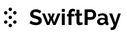
You must be logged in to post a comment.